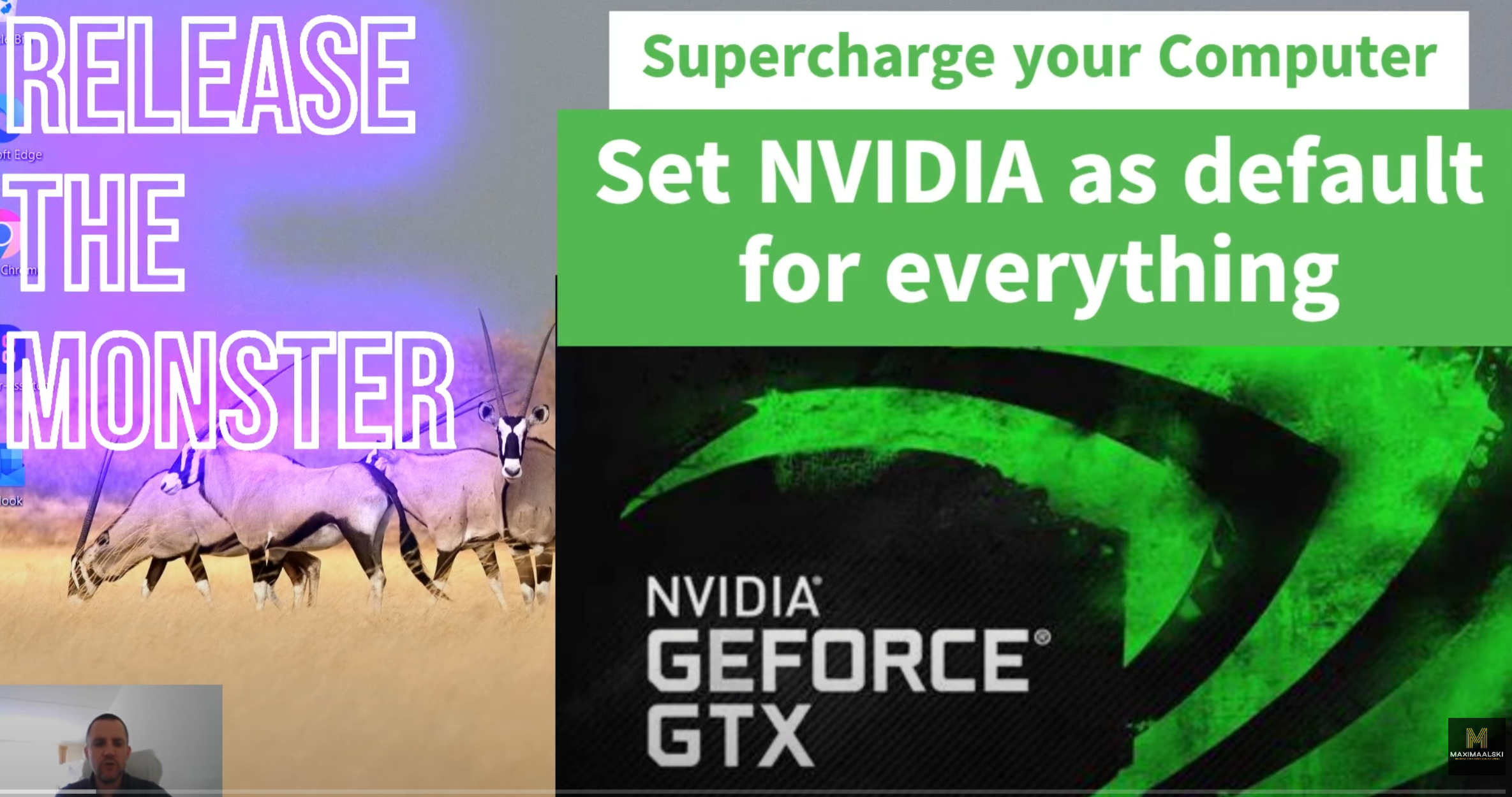How to turn on the hidden beast mode in your Windows computer by enabling NVIDIA as default graphics processor.
In this short video I will show you how to speed up your laptop computer and how to enable it from the NVIDIA control panel. And how to enable NVIDIA as default for all Windows programs and apps. I will also show you a trick how to monitor performance of the NVIDIA video graphics card in your computer for the programs actually using it. My ASUS TUF gaming notebook is now much faster!
Feedback
How much faster is your computer or laptop after enabling these NVIDIA Geforce GTX settings for all Windows Programms? Let me know in the comments and share more tips with the community how to speed up your laptop computer.